Top 5 "Hidden" Features of ClassJuggler
While these features aren't actually hidden in ClassJuggler, they are often overlooked and under-utilized. Heck, some of these features might be right under your nose without you noticing!
5. Customer Self Service Center Monitor
A lot of our users overlook the usefulness of the Customer Portal Monitor. The Customer Portal Monitor, found under your TOOLS menu, was designed to track all activities of your customers (parents) as they register and use the Customer Portal. You can see every step each customer took throughout your portal. This can be extremely helpful in situations like: "I tried to make a payment but I'm not sure if it went through." By searching for that customer's name in the Customer Portal Monitor, you can see in a flash exactly where they left off and if a payment was processed! And not only that but every other action they made during their session. Check it out.
4. Registration Manager
Do you have a specific Student group in which you want the registrations to all expire on the same day? Or maybe you want to manually expire all your registrations just before or after your summer sessions. From your TOOLS menu select Registration Manager. From this screen you can select a specific end date and a student group. ClassJuggler will give you the number of students that would be affected by the date you select. Clicking on the "Expire" button will then automatically expire all affected student registrations.
3. Student Birthdays
It's easy to see which students have birthdays in a given month from the Home Base screen and student listings and records. But how about a way to easily send a special birthday email to your students whose birthdays are coming up? From the Student sidebar menu, select "eMail Birthday Students." From here you can either generate a report of the students whose birthdays fall in your chosen month OR you can generate an email that is sent to the parents of each student with a birthday in your chosen month.
2. Forward and Back buttons on Customer, Student, Instructor, and Class Menus
Want to browse your Customer Transactions screens quickly? Or maybe page through all Credit/Debit Card Manager pages for your customers? Using the "Prev Rec" and "Next Rec" buttons at the top of the left menu allows you to move alphabetically through your customer records (also student, class, and instructor) while remaining on the same screen. This is incredibly useful when you need to review a lot of records, whether it be reviewing agreed policies on the Maintenance Page 2 screen, or looking at account activity on the Customer Transactions screen. Try it yourself.
1. Hovering Is Your Friend
ClassJuggler tracks a TON of data about every type of record in your database, but due to limits of screen size and practicality, we can only show so much of that data in listings. But there is a trick. Any listing column may have additional information hidden in it waiting for you to hover your mouse over it. Just look for any column cell that has a little green dog-ear in the upper left corner. That little symbol means there is more info that you can see while hovering your mouse. Give it a try on the last or first name columns on the Customer Listing screen. Or try the Class Name column on Class Listings. There's a bevy of extra info without even clicking into the maintenance pages for those records.
— Article by: Alexia Rodriguez of ClassJuggler
ClassJuggler on the Road — Summer Trade Shows & Conferences
ClassJuggler first trade show is coming up on July 7th. Drop by and visit us at booth #1115
USA Gymnastics National Congress, July 7 – July 10 — San Jose, California
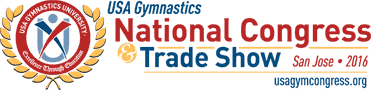
FREE Webinar Training Series
ClassJuggler offers free online classes to its clients and demo users.
Our Webinar schedule for July is:
- Thursday July 14, 10:00pm PT:
Company Billing Report – Critical information for your business. - Tuesday July 26, 2:00pm PT:
Email Templates – Adding images and links to your templates.
Customer Support Schedule
Customer Support will be closed for holidays on the following upcoming dates:
- Jul 4 - Independence Day
- Sep 5 - Labor Day
These dates are also visible on your sign-in screen.
Customer Support is Here for You!
Whether you're a brand new customer or a seasoned client, you may have questions on how to best utilize ClassJuggler for your business. Our Customer Support Specialists are never more than a phone call or email away.
Give us a call at (866) 214-6128 or email support@classjuggler.com. Support hours are Mon–Fri from 8am–5pm PT.
International Clients
Skype chat is available. If you've got questions and would like to speak with someone in person, just email us and we'll arrange a time to connect with you.
We're Listening. We Want to Hear From You
If you have ideas or suggestions for topics in an upcoming newsletter or for a Webinar, we'd love to hear from you. Email us at editor@classjuggler.com.
