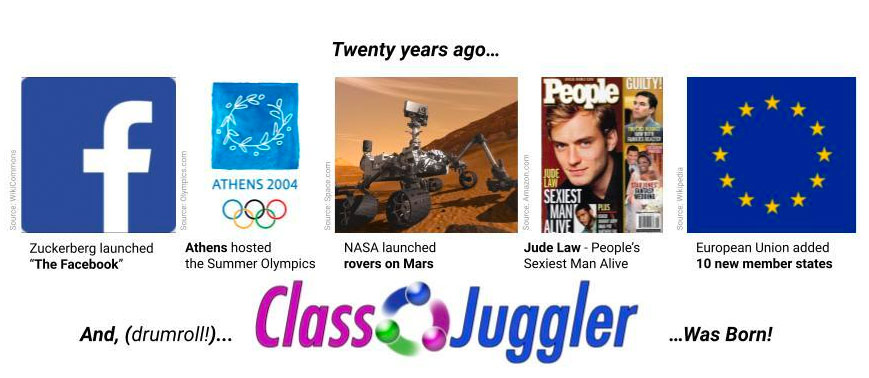
Celebrating 20 Years of Excellence!
To celebrate with us many of you participated in our April contest, visited our X, Facebook, or Instagram sites, and "cheered" us in your posts. Thank you!
Here's our lucky contest winners who walked away with a sweet $25 gift card!
- Molly Ameis – from Kinderdance of Metro St Louis, MO
- Julie Mounsteven – from Strictly Dance in Georgetown, Ontario Canada
- Danie'le Greenwalt – from The School of Ballet Indiana, Evansville IN
- Jennifer Madge – from The Pittsburgh Music Academy Inc., Pittsburgh PA
- Jessica Wester – from Divine Force Athletics, Dickson, TN
Congratulations! We appreciate you, and all our clients. Two decades of success wouldn't have been possible without your patronage. Cheers to the next 20 years of ClassJuggler!
5 Power Features to Try Now
ClassJuggler is loaded with features. Here's 5 power features we selected that we think you'll enjoy.
- Discover the Hover — On the "List Classes" screen, simply hover your mouse over the schedule column to view class duration without clicking into each class!
- See ya Later Navigator — To view the same screen of information for all of your customers, select any customer, then use the "Prev Rec" and "Next Rec" buttons in the Sidebar to "scroll" alphabetically through each of your customers. Also available on other screens (Classes, Students, and Instructor Management). Pro Tip: Use these to review account history across customers from the "Transactions" screen.
- You've got (birthday) mail! — Send a special note to celebrate students' birthdays. In the "Students" main menu, select "eMail Birthday Students" from the Sidebar. From here, generate a report of the students with birthdays in the selected month OR generate an email to the families of birthday students.
- Visit the Registration Manager — To set same-day registration expiry for a specific group of students, select "Registration Manager" from the Tools main menu. On this screen, select an end date and a student group. When you hit "Select", ClassJuggler will automatically show you the number of students affected by this change. To proceed with the change, click "Expire."
- Savor the Customer Portal Monitor — The Customer Portal Monitor can be quite useful. When you select "Customer Portal Monitor" from the "Tools" main menu, you can see each customer's activity in their Customer Portal. Great for helping customers with any problems they may have in your Portal.
Watch and Learn
If you prefer learning by watching video tutorials, rather than reading how to do something new in ClassJuggler, we encourage you to keep an eye on our growing collection of tutorial videos in the ClassJuggler Tutorial Videos section of our YouTube channel. Here are some favorites.
- User Roles and Privileges — Learn how to create administrative users and how to create and assign roles and privileges for those users to customize what features each staff member can access.
- Deposit Summary Report — Learn how this flexible report can help you quickly reconcile your monthly bank statement and merchant account statement to your ClassJuggler customer payments.
To make sure you don't miss any new videos, just click the SUBSCRIBE button on YouTube to be notified of the latest tutorial videos.

And don't forget you can now search our YouTube channel for video topics. Just click the little search icon.
FREE Webinar Training Series
ClassJuggler offers free online classes and video training to its clients and demo users.
Our selected webinars for June are:
- User Roles and Privileges — Learn how to create administrative users and how to create and assign roles and privileges for those users to customize what features each staff member can access.
- Deposit Summary Report — Learn how this flexible report can help you quickly reconcile your monthly bank statement and merchant account statement to your ClassJuggler customer payments.
You can watch these videos at your own pace. Feel free to explore all of our tutorial videos.
Customer Support Schedule
Customer Support will be closed for holidays on the following upcoming dates:
- Jul 4 – Independence Day
These dates are also visible on your sign-in screen.
Customer Support is Here for You!
Whether you're a brand-new customer or a seasoned client, you may have questions on how to best utilize ClassJuggler for your business. Our Customer Support Specialists are never more than a phone call or email away.
Give us a call at (866) 214-6128 or email support@classjuggler.com. Support hours are Mon–Fri from 8am–5pm PT.
International Clients
Skype chat is available. If you've got questions and would like to speak with someone in person, just email us and we'll arrange a time to connect with you.
Concerns or Questions. Let us know.
If you have questions, need help, or direction, please feel free to email or call us on our toll-free support line at (866) 214-6128.
