
When you are logged into ClassJuggler administration, a pop-up screen lets you manage your customized customer policies & agreements, the ones you typically need your customers to acknowledge during their enrollment.
The same screen also lets you to easily add additional policies that you have on-file for a customer that were not acquired during an enrollment.
Here’s what that pop-up looks like:

Figure 1 – Policies & Agreements
The Policies/Agreements tied to each customer represent their acknowledgement of what is typically a hard copy form that you required the customer to read and sign when they enrolled, and that signed copy is kept on-file by your business.
To add a new policy/agreement to a customer’s record:
- click the Add New action button at the top of the policy window to display the “Add New Policy/Agreement” window.
- Select a policy to add to the customer
- Enter the date that the customer signed the agreement.
Each policy/agreement has a field for the title, policy text, as well as the date and the person who added the policy to the customer.
Each policy/agreement also has a Delete action button to allow you to delete old policies and agreements that may have been replaced by newer policies.
How to reach the Policy & Agreement tool
From within a customer’s screen, select Maintenance Page 2 in the left navigation:
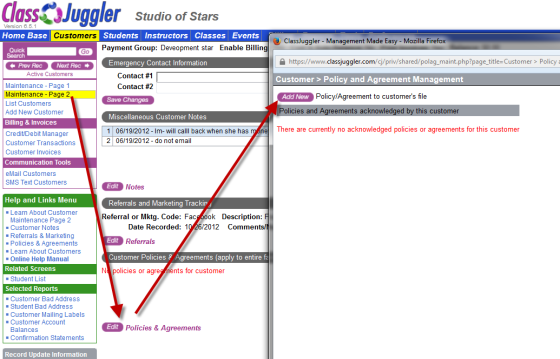
Contact us if you have more questions about how to use this feature.